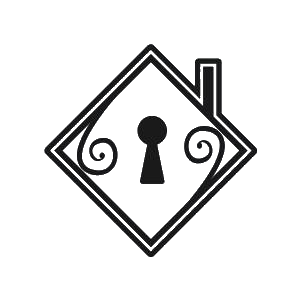Purpose: To establish guidelines for designing/storyboarding a video. This SOP must be followed by all personnel assigned to this task.
Tools to consider:
- Vegas Pro
- is a professional toolset for video editing, live streaming, and sound design.
Procedure:
- Download and Launch Vegas Pro.
Here are below guides for Installing:
- Go to the Vegas Pro website. (link: https://www.vegascreativesoftware.com/us/vegas-pro/)
- Vegas Pro requires a yearly subscription; after which you will receive the installer. If you do not have this, please contact your training manager for assistance
- Download the installer, and the installer will guide you through the process
- Then if the installation is successful, launch the application
- Import video clips into Vegas Pro:
- Navigate to the File menu, then Import, then Media
- Now select the file that you have to edit
- Once you click the OK button on the browser window, your files will appear on the screen in the media tab within a few seconds
- Then video clips can be easily dragged to the timeline for further editing
- Create your Storyboard:
- Create a folder by clicking Storyboard Bins in the left panel of Vegas Pro.
- Drag Files in the Explorer Window into the main Storyboard Timeline.
- If you leave an empty cell in the Storyboard Timeline, a placeholder text clip will be added to your storyboard.
- In the timeline, click the media generator button for the placeholder event and change the text as desired.
- Trim video clips:
- In the Storyboard Timeline, click the clip you want to trim, then click and drag the mouse through the thumbnail to set in and out points.
- As you adjust the in and out points of the thumbnail, the timeline event is trimmed to match.
- After that, you can begin enhancing your video in DaVinci Resolve.
If you have any questions, please get in touch with the process designer. If the situation is critical, please contact Jennifer or Jan Marc directly.