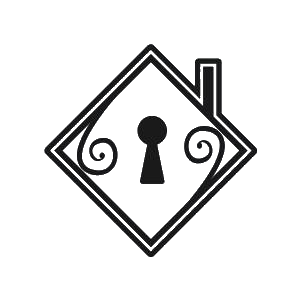Purpose:
To establish guidelines for final edits. This SOP must be followed by all personnel assigned to this task.
Tools to consider:
- DaVinci Resolve
- is used for editing, color correction, visual effects, motion graphics, and audio post-production all in one software tool! Its elegant, modern interface is fast to learn and easy for new users, yet powerful for professionals. DaVinci Resolve lets you work faster and at a higher quality because you don’t have to learn multiple apps or switch software for different tasks. That means you can work with camera original quality images throughout the entire process.
Procedure:
- Download and Launch DaVinci Resolve.
Here are below guides for Installing:
- Go to the DaVinci Resolve website. (link: https://www.blackmagicdesign.com/products/davinciresolve)
- DaVinci Resolve is free and is available on Mac, Windows, and Linux.
- Download the installer, and the installer will guide you through the process.
- Then if the installation is successful. Launch the application.
- Import the edited video clips into DaVinci Resolve:
- From the Project Manager, select New Project and give your project a name.
- On the Cut tab, go to the menu bar and select File > Import > Import Media.
- In the Finder window, you’ll navigate to where on your computer your footage is stored, to bring into your project.
- Add edited video clips to the Timeline:
- Hover your mouse over each clip’s thumbnail and scrub the footage.
- Press “I” on the keyboard to mark an in-point, the place in the footage you would like to start with.
- Press “O” on the keyboard to mark an out-point, the point in the footage you would like to end with.
- Click and drag the thumbnail onto the timeline to make an edit.
- Hover your mouse over each clip’s thumbnail and scrub the footage.
- Check and inspect that the video files are neatly and methodically arranged.
- Trim and remove unnecessary video clips:
- Click the clip you want to trim, then click and drag the mouse through the thumbnail to set in and out points.
- Click the clip you want to trim, then click and drag the mouse through the thumbnail to set in and out points.
- After that, the video file is then ready for rendering and color correction, and color grading enhancement.
If you have any questions, please contact the process designer. If the situation is critical, please contact Jennifer directly.